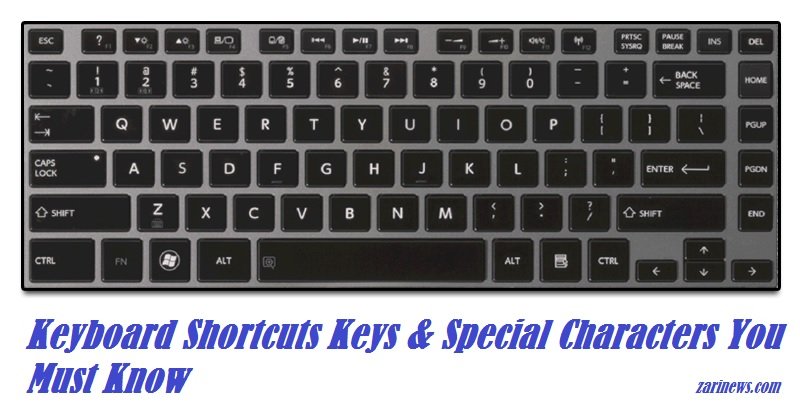- Insert your USB to your computer. As the first step, we need to run Command Prompt as administrator. To do this, we need to find cmd by pressing ‘windows+r’ Menu. A dialog box will show on your desktop then type ‘cmd’ and press Enter button.Command Prompt(CMD) will open “.
- Type ‘diskpart’ on Command Prompt & hit Enter button. Wait for a while until the DISKPART program run.
- Type ‘list disk’ to see active disks on your computer and hit Enter button. There would be seen that the active disks shown as Disk 0 for hard drive & Disk 1 for your USB with it’s total capacity.
- Type ‘select disk 1’ to determine that disk 1 would be processed in the next step then hit Enter button.
- Type ‘clean’ and hit Enter button to remove all of data in the drive.
- Type ‘create partition primary’ and hit Enter button. Creating a primary partition & further recognized by Windows as ‘partition 1’.
- Type ‘select partition 1’ an hit Enter button. Choosing the ‘partition 1’ for setting up it as an active partition.
- Type ‘active’ & hit Enter button. Activating current partition.
- Type ‘format fs=ntfs quick’ & hit Enter button. Formatting current partition as NTFS file system quickly.
- Type ‘exit’ & hit Enter button. Leaving DISKPART program but don’t close the Command Prompt instead. We would still need it for next process.
- The Windows installation process will start.