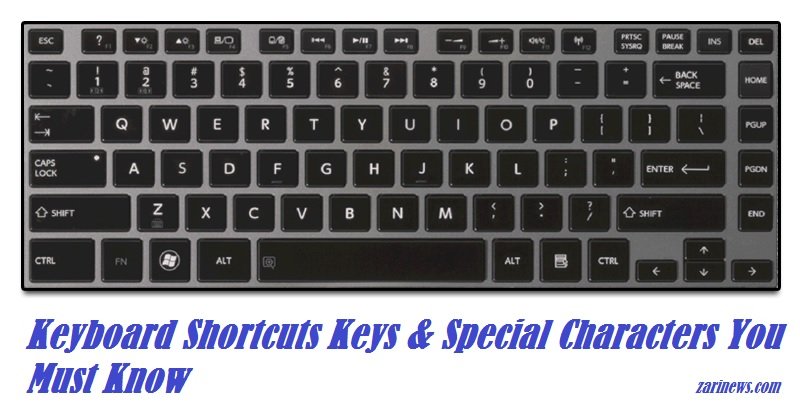\(^o^)/ How to Add Text Art to Messages on iPhone
Many of us have come to know and love emoji, those adorable illustrated symbols from Japan that began as an easy conversational shortcut and have since morphed into an overbearing obsession.
But as our keyboards become smarter, we Americans overlooked a similarly thrilling Japanese form of communication: the text art called kaomoji.

Subcommunities on Twitter have popularized kaomoji to a certain extent. The shrug face (above) and a similar cast of characters including a bunny holding a sign (top), pop up in spurts, but the best of them still don’t get much play in personal conversations.
That’s likely because, unless you create a shortcut, there’s no easy way to copy and paste the characters required to make these cutesy mugs, at least not on your phone. And these illustrations are often made from characters you can only find in the Japanese katakana alphabet.
What you may not have known, however, is that a treasure chest of these premade illustrations has been hidden away on your iPhone all along.
Here’s how to access it:
Go to Settings → General → Keyboards and then select Keyboardsagain.
Scroll to the bottom of the page, and select Add New Keyboard.

Tap Japanese.
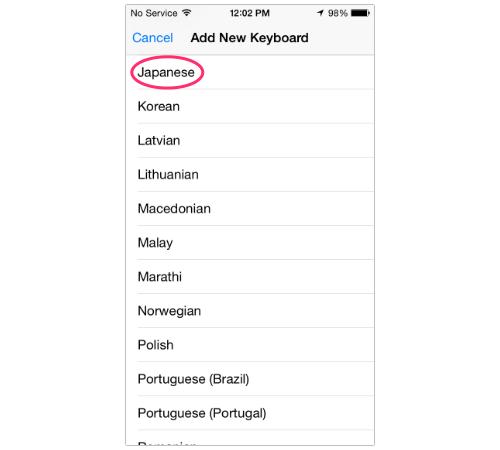
Select Kana.
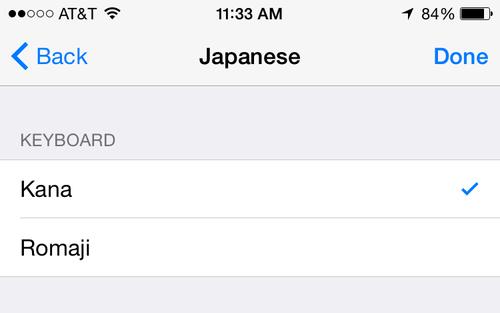
Now that it’s added to your keyboard, you can access it by tapping the world icon at the bottom-left corner of your screen.
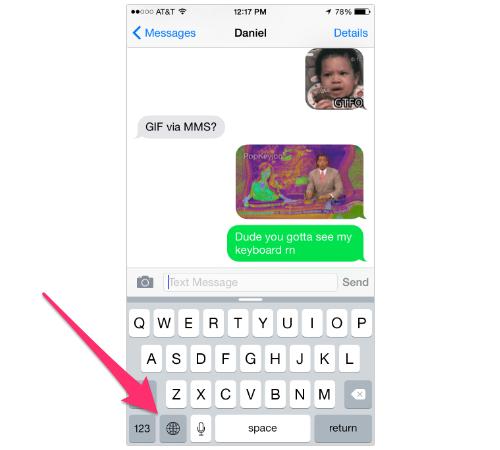
You’ll arrive at the Japanese keyboard. From there, you must tap the face at the bottom left of the screen.
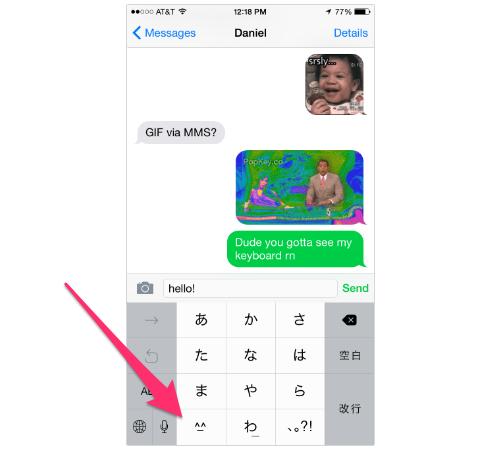
After that, it’ll generate a few automatic expressions, but you can see the whole giant collection by tapping the arrow on the right.
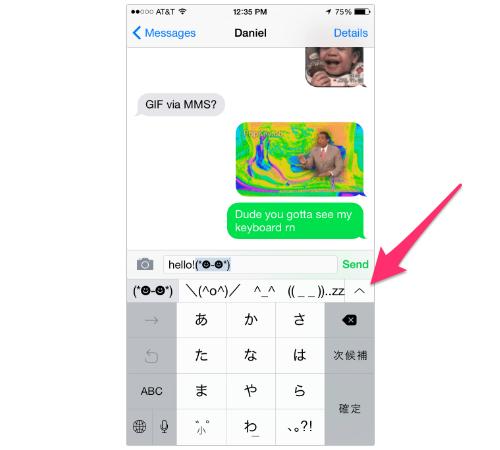
It’ll then fill the screen with more kaomoji than you know what to do with.
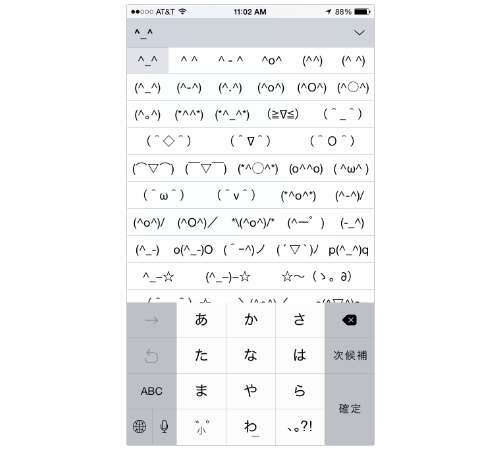
I’ve already fallen in love with so many of these. I’m especially excited about using the fat, sleepy bird face to tell someone I’m full. But try to use them sparingly, or your friends will hate you (see below).
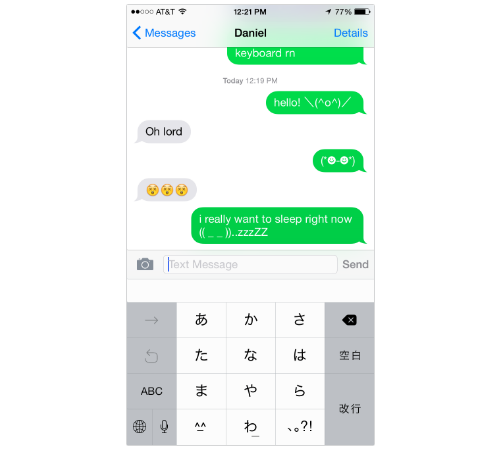
Follow Alyssa Bereznak on Twitter or email Me.