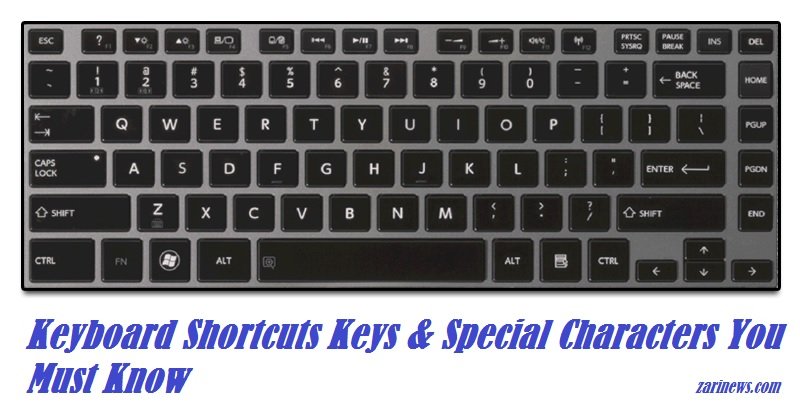How to Backup or Restore WhatsApp Content via Google Drive
WhatsApp is one of the best message application free available for iPhone, BlackBerry, Android, Windows Phone and Nokia with more than 900 millions users all over the world who use whatsapp every minute. WhatsApp added a new feature which allows you to automatically create a backup of your Message, Voice message, Photos and videos on Google Drive. If you lose your phone or switch to another Android phone, Your WhatsApp data are safe and restored in a few clicks. 🙂
Also See : How to Use WhatsApp on Web PC or Laptop
Before making your backup on Google Drive you have the following these things.
1. A activated Google Account.
2. Enough free Google Drive space for your WhatsApp chats and media.
3. Free space on your phone to create the backup.
4. Good Internet Speed Connection.
Download the WhatsApp Latest Version and open it.
Go to Settings > Chats and calls > Chat backup > select Google Drive backup > select the frequency for backup.
Here you select Gmail account which you want to use for the backup. Tap on the Back up over to choose the network you wish to use for backup. I recommend you to use WiFi connection for this purpose.
Make sure that you uses the same phone number and Google account which you used to create the backup to restore WhatsApp chats and media. The restore process is simple, you need to install WhatsApp on your new device and verify Your mobile number and enter email address. After verifying your number, you ‘ll be prompted to restore your message and media from Google Drive.
Note : You can also delete your old WhatsApp files from Google Drive to save disk space. Go to Google Drive and login to your google account. Click on the Gear icon in the top right > Settings > Manage Apps. Scroll down to find WhatsApp in the list and click on Options > Delete hidden app data. Hope you understand this method, if you need any problem leave a comment.