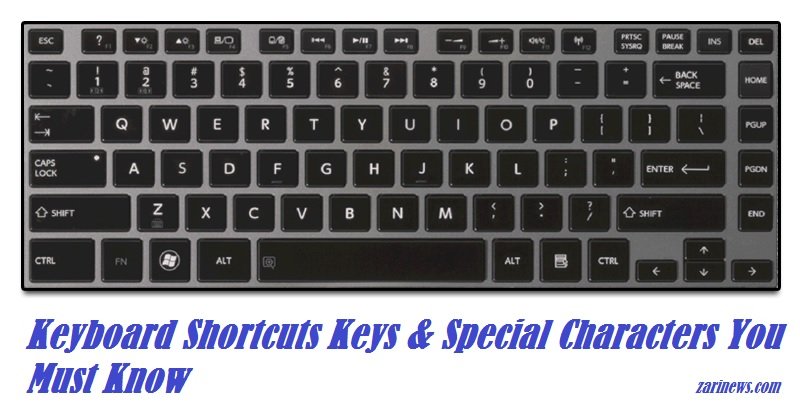How to Create USB Install Windows 10
Installations of Windows 10 officially will be released on 7/29 and will be released as a DVD or USB. However, you can also create USB to install Windows 10 with ease.

We always have an easy way to accomplish this by using some third-party software. And of course to have a USB install Windows 10, you should have the ISO file of the operating system. After downloading the ISO file to install Windows 10, please follow the steps below:
- Download application Rufus in here . (The application supports both Vietnamese)
- Open File rufus.exe
- Once the interface of the app is open, you just connect your USB to the computer.

- Then tick the item “Create a bootable disk using” (Create Bootable equal) , and choose “ISO Image” (Photo ISO).
- Then click on the button below to select the drive path to the ISO file of Windows 10.
- Finally select the button “Start” (Start) and wait for the application to create the settings for your USB.
So you have got a USB install Windows 10. Now you just connect the USB to a computer, install the BIOS and install Windows 10 with ease